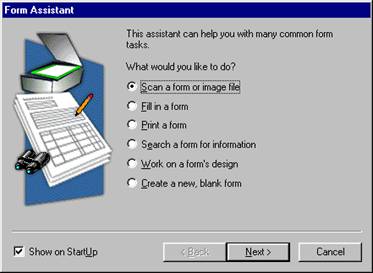Table of Contents
Installation and Setup
This chapter describes how to install iDocs and begin using it. If you recall, the product name will interchange between flashFORM and iDocs Designer, and flashFORM and iDocs Filler.
For technical and troubleshooting information, please see “Techni¬cal Information.”
This chapter contains the following sections:
- System Requirements
- Installing iDocs (flashFORM Designer) and iDocs (flashFORM) Filler
- Registering iDocs
- Starting iDocs
System Requirements
To install and run iDocs, you need the following setup:
- Computer with an 80486 or higher processor
- VGA or SVGA monitor (24-bit display adapter recommended for color forms)
- Windows-compatible mouse
- CD-ROM drive
- A minimum of 25MB hard disk space for iDocs and up to a maxi¬mum of 45MB
- A minimum of 10MB hard disk space for iDocs Filler and up to a maximum of 20MB
- A compatible scanner if you plan to scan documents
- Please see Scanner Setup Notes, which are included on your iDocs CD-ROM, for a list of tested scanners
- Total system memory of at least 16MB RAM (32MB recommended) for Windows 95 or 98, and Windows NT 4.0.
iDocs 5.0 for Windows 95 or 98 and Windows NT 4.0 is a 32-bit application and will not run on earlier versions of Windows.
Installing iDocs Designer
This section describes how to install iDocs Designer on Windows 95, 98, or NT 4.0. If you have an older version of iDocs Designer, you might want to uninstall it before you install the latest version.
Close all applications — including screen savers, virus checkers, and mail applica¬tions — before installing iDocs.
To install iDocs and iDocs Filler:
Start Windows.
Insert iDocs’s CD-ROM in the CD-ROM drive.
- Run Setup.exe
- Follow all the instructions in the dialog boxes that appear. During installation, you will be prompted to enter a serial number. You can find the serial number on the label of the CD-ROM.
- It is recommended to install the two modules Scan Manager and Print to OmniForm Support.
- iDocs installs to default locations. It is recommended to choose the default locations.
iDocs Designer
Registering iDocs Designer 5.0
Register your copy of iDocs with inFORM Decisions Corporation to receive notifica¬tion of special offers and the best prices on product upgrades.
Once the software has been purchased, contact inFORM Decisions for the registration code to continue usage (800) 858-5544. Anyone in sales or tech can give you the registration code upon confirmation the purchase with Accounting. Can also reach inFORM Decisions by email at info@informdecisions.com.
After registration is complete, you will be given a registration number. Be sure to write that number down and keep it handy in case you need to use it for reinstallation. If you reinstall iDocs using your registration number on the same computer, you will not have to go through the entire registration process again to reregister it.
Starting iDocs
This section dedscribes how to launch iDocs after it is installed.
Install your scanner and test it in Windows before using it with iDocs. Consult your scanner documentation or the scanner manufacturer to resolve any scanner problems that may occur.
To start iDocs:
- Click Start in the taskbar and choose
Programs, inFORM Decisions, flashFORM 5
The Form Assistant dialog box appears. It contains six options. Each is a basic iDocs procedure.
- Select an option and click Next>.
Proceed to “iDocs Procedures,” for detailed informa¬tion on the basic iDocs procedures. Or, if you are new to iDocs try the online tutorials. Click Getting Started in the Help menu to access the tutorials.
Click Cancel to close Form Assistant if you do not want to choose a particular option.