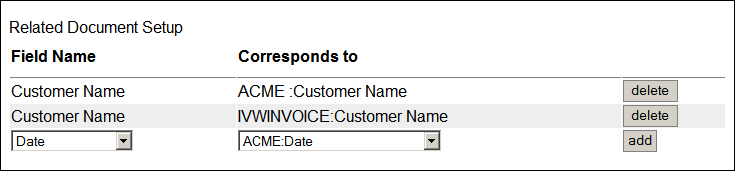Table of Contents
[ Up To Index ]
iView Web Front End - iView 5
iView 5 is a revised web front end that installs over iView 4. The two may be used concurrently.
New in iView 5
Features New in iView 5:
- Unlimited Virtual Folders: In prior releases Virtual Folders was implemented using SQL. There is a system limit on the i5 of 32,000 characters to the length of a SQL statement. Thus the structure of Virtual Folders had to be kept simple so that the generated SQL statements remained less than 32,000 characters. Virtual Folders in release 5 does not have this limitation.
- Multiple tests in Virtual Folders joined with boolean and/or.
- Use of Php expressions in Virtual Folders configuration.
- Document Annotation: In iView 5 the user may make annotations to documents, which are stored in DB2 databases on the i5.
- Customizable search results appearance. In iView 5 the administrator specifieds which index fields are to appear in the search results page.
- Appearance fully customizable through CSS. The full CSS is provided for the convenience of the administrator.
- Related Documents
- Scanned Image / PDF Document Import
System Requirements
iView 5 requires PHP. PHP for the i5 is a free download from:
http://www.zend.com/en/products/core/downloads
V5R3 is the minimum OS required to run PHP. There are specific IBM licensed program products that must be present to install and run Php; they are given here:
http://www-03.ibm.com/systems/i/software/php/gettingstarted.html
iView is written to use Microsoft Internet Explorer, version 7. No representation is made about iView's behavior with other browsers. However, most standard browsers are likely to work with iView 5 and later. Earlier versions are more likely to need IE.
iView 5 also requires the iView 4 databases (included in the download).
Installing the files
To install iView 5, copy the provided files into a directory on the IFS.
Make certain that the IBM profiles QTMHHTTP and QMTHHTP1, and the user profiles under which the ZEND subsystem is running, have *RWX access to the directory, the files, and all subdirectories.
Note that the iView license is a separate file provided by inFORM Decisions. iView 5 does not use the iView 4 license key.
Configuring the Apache Server
To the ZENDCORE instance installed and used by the Zend PHP installation, add the following:
44 <Location /iview5> 45 PasswdFile %%SYSTEM%% 46 AuthType Basic 47 AuthName "i5 User Profile" 48 Satisfy All 49 Require valid-user 50 </Location>
Where the directory “/iview5” is replaced by the path on your system in the IFS.
Make certain that DirectoryIndex statement includes index.php: DirectoryIndex index.php index.html
The authorization specified above validates the user against the i5's greenscreen login. You may substitue any authorization scheme that populates the PHP variable $_SERVER[ 'PHP_AUTH_USER' ] with the user names that you are specifying in the menu option:
6. Work with iView User Authority
on menu IVIEWADM.
Setting PHP Run Parameters
The text file i5_def.php must be edited to set up iView 5 to work on your system. You can use the EDTF (Edit File) command to display the file for editing.
<?php // iView definitions file // full path to databases // without a terminal / define( IVIEW_DB_PATH, "IVIEW" ); // full path to archive storage base // include the terminal slash define( ARCHIVE_BASE, "/iview/" ); // connection parameters define( DBNAME, "*LOCAL" ); // DB2 database define( USERNAME, "DYOKANA" ); // i5 profile define( PASSWORD, "secretPassword" ); // i5 profile password define( I5, "192.168.0.82" ); // i5 IP // Virtual Folders Administrator Profile define( VF_ADMIN_PROFILE, "QSECOFR" ); // options file relative path define( OPTIONS_FILE_PATH, "options.txt" ); // wildcard used by database define( DB_WILDCARD, "%" ); // define this to activate the interface to iMail define( IMAILLIB, 'IMAIL30' ); // in straight search // caution - this checks only access to the archive. // it does not apply the virtual folders rules or security // potential security issue if this value is defined define( VF_IMAILLIB, '' ); // in Virtual Folders ?>
You may edit this file to set the following values:
- IVIEW_DB_PATH: The name of the library containing the iView databases. This is normally “IVIEW”.
- ARCHIVE_BASE: The IFS full path to the iView archive files. By default this is “/iview/”. You must include the terminal slash.
- DBNAME: The DB2 database to use. This will normally be “*LOCAL”.
- USERNAME: The username to use to connect to DB2.
- PASSWORD: Password of the above profile. iView will use USERNAME and PASSWORD to connect to the DB2 database.
- I5: The IP of your i5.
- VF_ADMIN_PROFILE: The user profile that will administer the iView front end. It need not be QSECOFR.
- IMAILLIB: If iMail is installed on this machine and you wish to use iMail to email documents through iView, specify the library containing iMail. Leave blank if iMail is not installed or you do not wish users to have access to it from the archives.
- VF_IMAILLIB: Specify the iMail library for use in Virtual Folders. Since the iMail interface checks only access to the archive and does not apply the Virtual Folders rules, in most cases this will be a security problem.
Please be careful not to damage the PHP syntax of the file.
Running the Install Script
One the files are installed and the Apache server configured, point your browser at setup.php, on your server in the directory into which you installed iView 5. So if you installed on 192.168.0.82 in directory /iview5, the url is
http://192.168.0.82/iview5/setup.php.
Specify the name of the library into which to install iView 5 at the prompt. This should be the same library that contains iView 4. Then press the 'Setup Library' button. iView 5 will build the necessary DB2 files in this library.
Setting Configuration Data Area Values
At this time you should also set (or create, if it is not present) the data area DSZEND in the iView library to 'Y':
CHGDTAARA DTAARA(IVIEW/DSZEND) VALUE('Y').
If the data area is not there: CRTDTAARA DTAARA(IVIEW/DSZEND) TYPE(*CHAR) LEN(1)
This data area will cause the iView outqueue monitor to grant authority to the archived pdf documents to user NOBODY, the user under which the Zend system runs.
If you have archives with pdf documents that already exist, you should specifically grant access to both the archive directories and the archived pdf documents to user NOBODY. For example: CHGAUT OBJ('/iview/archive/*.PDF') USER(NOBODY) DTAAUT(*RWX) OBJAUT(*ALL).
You will also need to set the data area DSSCRLOC to the path to the i5_def.php file. By default this value is /iview5/.
CHGDTAARA DTAARA(IVIEW/DSSCRLOC) VALUE('/iview5/')
If the data area is not there: CRTDTAARA DTAARA(IVIEW/DSSCRLOG) TYPE(*CHAR) LEN(256)
Configuring the Results Page Appearance
Point your browser at system.php to set the results display for all iView archives. For each archive, for each index field specified on the greenscreen archive setup, you may specify that the field is used for these roles:
File Name
File subtitle 1 - 4.
You need not specify an index field for any or all of these roles. If File Name is not specified iView will use the name of the PDF file in the archive.
Configuring Related Documents
In iView 5.1 one may use the Related Documents feature. This requires configuration.
In system.php below the results page configuration is the Related Documents setup. A document relation is created by specifying index fields in the current archive that correspond to index fields in other archives. This needs to be done correctly or true confusion can result when improper match fields are fed through to DB2. A working knowledge of SQL and DB2/400 (which is the software entity which processes Related Documents) and/or Query/400 (a front end to same) is helpful.
Example:
In the above example the current archive (ACME) fields in the left column are related to another archive field in another archive (IVWINVOICE). The data of course should be the same.
One should relate an archive to itself to see documents from the current archive in the related documents list.
The core idea is that when an archive is related to another, the index fields used to relate contain the same data. In the above example the data is the customer name.
Configuring Virtual Folders
Virtual Folders uses the same concept as in prior releases: one “routes” documents into folders by establishing rules that test the search indices. There are however some differences.
And/Or: You may join rules using AND or OR boolean logic. AND is the default. The and/or variable on the specification line applies to the following line, example *INDEX01 = '1' AND *INDEX02 = '2', the 'AND' variable that needs to be set is on the first line, the line containing the INDEX01 test.
Rules: The tests specified refer to PHP functions. Specifically:
- *EQ: This will use the = operator to test the specified constant value against the specified field.
- *STRSTR: This will use the PHP function strstr() to see if the specified constant is contained in the specified field.
- *STRISTR: As in strstr(), but is not case sensitive.
- *STRNCMP: Will use the PHP function strncmp() to test if the specified constant begins the specified field.
- *NE: Uses the PHP != operator to compare the specified field to the specified constant value.
- *LT: Uses the PHP < operator to compare the specified field to the specified constant value.
- *GT: Uses the PHP > operator to compare the specified field to the specified constant value.
- *EXPRESSION: Uses the PHP function eval() to evaluate up to 1024 characters of valid PHP code. For more information read [ here ].
More information about the performance of these functions may be found at http://www.php.net.
The Virtual Folders rules are applied as follows:
- If the rule pertains to a direct parent of the directory the rule is applied.
- If the rule pertains to the directory itself it is applied.
- If the rule pertains to a descendent of the directory it is applied in inverse.
- If the rule pertains to none of the above the rule is ignored.
Partially set up Virtual Folder rules yields unintuitive results. You must establish rules for all directories except the archive root.
Changing the Appearance
You may edit the file iView5.css to specify fonts, text sizes, background colors etc. for the iView 5 web front end.
You may change the images at the corners of the pages by editing the files header.html, and footer.php.
Between these two options it is possible to completely change the appearance to the end user.
[ Up To Index ]