Table of Contents
[ Up To Index ]
iView 8 Setup
iView version 8 is significantly different than it's previous versions offering many enhancements.
Installation and Configuration
iView is comprised of two parts: The iView front end running on Tomcat Server (version 5.x or above), and the back end running on the IBMi (V6R1 or above).
Front end - Apache Tomcat
Download iView WAR file
The iView front end is typically provided in a war file. Download this file to your home directory in the IFS using binary file transfer, and then execute these commands ( populating the names with those used in your installation ). The directory /home/user is meant to refer to your user profile's home directory
Download Tomcat distribution file
Download Tomcat 6.x from FTP site at:
ftp://ftp.informdecisions.com/iView/apache-tomcat-6.0.39.zip
and upload this file to /home/user directory
call qp2term cd /www ajar -x /home/download/apache-tomcat-6.0.39.zip
Add environment variable JAVA_HOME at system level
Set JAVA_HOME environment variable: go to directory /qibm/ProdData/Java400 and choose a JDK version that you want to set for JAVA_HOME, then type command:
ADDENVVAR ENVVAR(JAVA_HOME) VALUE(/qopensys/QIBM/ProdData/JavaVM/xyz) LEVEL(*SYS)With xyz is the JDK folder of the version you want to set.
ADDENVVAR ENVVAR(JAVA_OPTS) VALUE('-Dos400.awt.native=true -Djava.awt.headless=true -Dserver
-Xms1536m -Xmx3072m -XX:NewSize=256m -XX:MaxNewSize=1024m -XX:PermSize=256m -XX:MaxPermSize=1024m') LEVEL(*SYS)
Verify the availability of the ports used by Tomcat
Tomcat uses 8005, 8080, and 8009 by default among which 8080 is the default HTTP port. Enter the command NETSTATOPTION(*CNN) to verify whether the ports are in use. If port 8009 and 8080 are occupied, edit the configuration file /www/apache-tomcat-6.0.39/conf/server.xml to change default ports 8005, 8009, and 8080 to other ports which are not in used. If you have multiple Tomcat servers running on this IBM i, you will need to use different ports for these values.
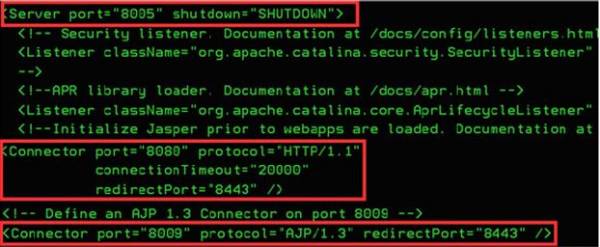
Change security for Tomcat folder
Type command:
CHGAUT OBJ('/www/apache-tomcat-6.0.39') USER(*PUBLIC) DTAAUT(*RWX) OBJAUT(*ALL) SUBTREE(*ALL)
Root userID and Password:
Go to /www/apache-tomcat-6.0.39/conf/tomcat-users.xml
And add:
<role rolename=“admin”/>
<user username=“<your_user_name>” password=“<your_password>” roles=“manager,admin”/>
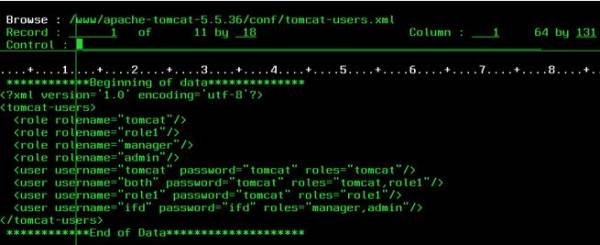
Start Tomcat
Tomcat is installed and configured successfully. Now you can start Tomcat by using command: (Where the job queue is where you want to run Tomcat)
STRTOMCAT JOBQ(FMGJOBQ)To open your web browser, enter the URL http://your.server.name:8080
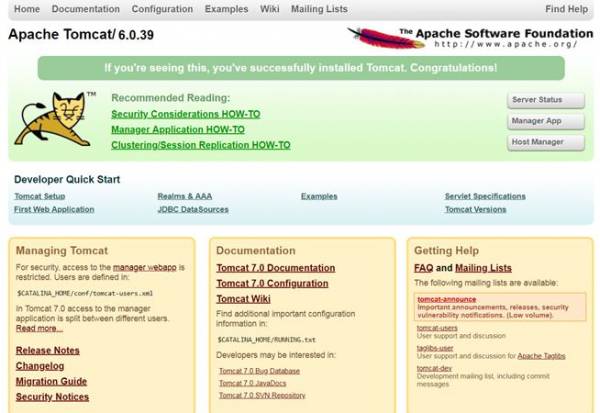
Stop Tomcat
Use command ENDTOMCAT to stop Tomcat
Back end - IBMi
The iView back end is typically provided in a savefile. To install, upload the savefile to the IBM i and restore it with a command like this ( you will need to populate this command with the names you are using on your system ):
RSTLIB SAVLIB(IVIEW844) DEV(*SAVF) SAVF(QGPL/IVIEW844) MBROPT(*ALL) ALWOBJDIF(*ALL)
Add the iView library to the top of the library list and execute GO IVIEW.
IVIEW iView Version 8.44 02.20.18
System: DEVV6CLT
iView Archive Applications
1. Work with iView Applications WRKIVWAPP
2. Work with iView Processing Log CALL IVRELOG
iView Server
10. Work with iView Servers WRKIVWSRV
Administrative Options
20. Work with Administrative Menu GO IVIEWADM
Bottom
Selection
F1=Help F3=Exit F12=Cancel
Enter License Keys and Set Location
Take option 20, then press Enter to enter the permanent or temporary license provided by your account manager. iView should have 3 key components: IVIEWWEB, IVIEW1, IVIEW2. Once entered, iView is now ready to use.
8/30/18 inFORM Decisions FM0070R1
14:02:21 iDocs Installation Library Set KKRAMER
System Information
Serial Number: 102A36R LPAR: 2 OS/400 Release: V6R1M0
iDocs Production Information
Product version . . . . . :
iDocs Installation Library: FMG Name, F4 for list
Location settings
Country Code . . . . . . .: US
Code Page. . . . . . . . .: 37 1-65535
Press enter to continue
F3=Exit F4=Prompt F12=Cancel
Press <Enter> and then F6 to add the 3 iView License keys:
8/30/18 inFORM Decisions IMREGPS2
14:06:42 Module Registration Screen KKRAMER
Module Name. . .
Registration Code
Status . . . . . No license found for
F3=Exit F10=Update F12=Previous
Then use option 8 to set the iView location and path. Set the parameters as appropriate to your installation or upgrade and press <enter> to update. These values are stored in the data areas DSIVIEWLIB (for iView Library) and DSIVIEWDIR (for iView IFS Path).
Change iView Library & IFS Dir (CHGIVWLIB)
Type choices, press Enter.
iView Library . . . . . . . . . *SAME Character value
iView IFS path . . . . . . . . . *SAME
Bottom
F3=Exit F4=Prompt F5=Refresh F12=Cancel F13=How to use this display
F24=More keys
Migrating Any Meta Data Files
If this is an upgrade, you can migrate the meta data files, configuration and license keys with the command IVCOPYDATA.
iView Copy Data (IVCOPYDATA)
Type choices, press Enter.
Current iView Library . . . . . iviewold Character value
New iView Library . . . . . . . iview Character value
Action on Metadata Files . . . . *copy *MOVE, *COPY, *NONE
Bottom
F3=Exit F4=Prompt F5=Refresh F12=Cancel F13=How to use this display
F24=More keys
The use of *MOVE rather than *COPY for the meta data files may be appropriate if the meta data files are large. Note that the archived documents themselves, in the IFS, are not normally moved. You can copy them to a new location if you wished with the shell command cp -R. See system documentation regarding the use of that command.
[ Up To Index ]
