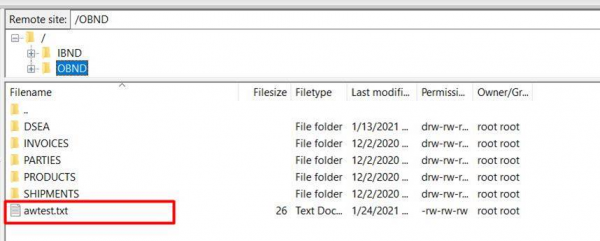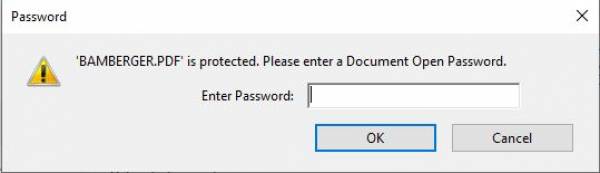Table of Contents
[ Up to Main Menu ]
Programming API's
iDocs has various methods to automatically print forms that are deposited in output queues. There are two different types of form overlay engines which are the processors that automatically search defined output queues for spooled files to merge with form applications or form sets. iDocs also provides api's that can be embedded into a job stream that executes the merge for defined print jobs. The simplest is TFPRT which is intended to be embedded in the job stream following the program that produced the spool file to be processed. With the more complex TRPRTAPI api, you can provide the necessary parameters to process any spool file on the system.
An iDocs merge can be invoked from the command line or from another program using either of two commands:
TFPRTAPI
or
TFPRT
TFPRTAPI
This is the main programming interface to an iDocs merge.
Prerequisites: iDocs library in the library list.
Printer File . . . . . . . . . . ( *SCS spool file to merge ) Job Name . . . . . . . . . . . . ( spool file job name ) User ID . . . . . . . . . . . . ( spool file user name ) Job Number . . . . . . . . . . . ( spool file job number ) Spooled file number . . . . . . ( spool file number ) Form Name . . . . . . . . . . . ( iDocs form definition with which to do the iDocs merge ) Engine Name . . . . . . . . . . *FIRST ( engine name to reference; *FIRST generally works ) Perform Archive/Delete? (Y/N) . Y ( perform archive/delete of original splf ) Portrait? (Y/N) . . . . . . . . Y ( is the output portrait or landscape yes / no ) Font Sequence# . . . . . . . . . 011 ( generally leave this as is ) Destination Output queue . . . . ( output outqueue for merged spool file ) Library . . . . . . . . . . . *LIBL ( library containing destination outqueue ) Archive Output queue . . . . . . ( name of archive outqueue ( override engine specification ) if archiving ) Library . . . . . . . . . . . *LIBL ( library containing archive outqueue ) Number of copies . . . . . . . . 1 ( number of copies; overrides form ) Output Spooled File Name . . . . *FILE ( output spool file name )
TFPRT
This is a simpler version of TFPRTAPI that works on the last spool file created in the current job.
Printer File . . . . . . . . . . ( *SCS spool file to merge ) Form Name . . . . . . . . . . . ( iDocs form definition with which to do the iDocs merge ) Engine Name . . . . . . . . . . *FIRST ( engine name to reference; *FIRST generally works ) Perform Archive/Delete? (Y/N) . Y ( perform archive/delete of original splf ) Portrait? (Y/N) . . . . . . . . Y ( is the output portrait or landscape yes / no ) Font Sequence# . . . . . . . . . 011 ( generally leave this as is ) Destination Output queue . . . . ( output outqueue for merged spool file ) Library . . . . . . . . . . . *LIBL ( library containing destination outqueue ) Archive Output queue . . . . . . ( name of archive outqueue ( override engine specification ) if archiving ) Library . . . . . . . . . . . *LIBL ( library containing archive outqueue ) Number of copies . . . . . . . . 1 ( number of copies; overrides form ) Output Spooled File Name . . . . *FILE ( output spool file name )
Following is an example of implementing the TFPRT command. It uses all eight parameters of the command: Printer File, Form name, Engine name, Perform archive delete, Page orientation, Font Sequence, Destination output queue, and Archive output queue. The parameter value for printer file, QSYSPRT contains the file name. Form name contains the defined form application APCHK. The engine parameter contains a value of *NONE since no engine will be use to determine the processing. Instead the processing of the spool file is all defined within the print immediate command itself.
TFPRT FILE(QSYSPRT) FORM(APCHK) ENGINE(*NONE) PERFORM(Y) PORT(Y) FONTSEQ(11) DESTOUTQ(PRT01) ARCHOUTQ(FMG/ARCHIVE)
UTILITIES
EHTM2CSV
Quick utility (added 6.99 1/11/2022) to convert HTML files into CSV file format. EHTM2CSV program and command; includes an updated IFDJAVA.JAR file.
Convert HTML to CSV (EHTM2CSV)
Type choices, press Enter.
HTML file path . . . . . . . . . > '/home/anguyen/htm2csv/Order.htm'
CSV file path . . . . . . . . . > '/home/anguyen/htm2csv/Order.csv'
Charset . . . . . . . . . . . . > 'UTF-8'
Bottom
F3=Exit F4=Prompt F5=Refresh F12=Cancel F13=How to use this display
F24=More keys
Type command EHTM2CSV and prompt with F4
HTML file path: Enter the path to pick up the HTML File.
CSV file path: Enter the path to place the .csv file.
Charset: UTF-8 is default (F4 for options).
[Enter] to execute.
ESENDFILE
A new command ESENDFILE is introduced in iDocs 8.00 to send a DB2 file from AS/400 server to a remote AS400 server.
Send DB2 file to remote server (ESENDFILE)
Type choices, press Enter.
Remote hostname . . . . . . . . '172.16.1.55'
Username . . . . . . . . . . . . USER
Password . . . . . . . . . . . . password
iDocs lib name on remote servr IDOCS800 Character value
DB2 file on source system . . . FRMTMULH Name
Library . . . . . . . . . . . IDOCS6B Name, *CURLIB
DB2 file on remote system . . . TESTCSV1 Name
Library . . . . . . . . . . . USERLIB Name, *CURLIB
Overwrite file on remote servr *NO *YES, *NO, *YES, *NO
Restore file on remote server . *YES *YES, *NO, *YES, *NO
Bottom
F3=Exit F4=Prompt F5=Refresh F12=Cancel F13=How to use this display
F24=More keys
Parameters:
Remote hostname
User ID
Authentication Password
iDocs lib name on remote server
DB2 file on source system library
DB2 file on remote system library
Overwrite file on remote server (*YES/*NO)
Restore file on remote server (*YES/*NO)
Command ESENDFILE will perform the following steps:
- Executes iDocs command CNVDB2XML to convert DB2 to a temporary .xml file on source server
- Sends this .xml file to remote server
- Calls remote command CNVXML2DB on remote server to restore .xml file to DB2 file. (The command CNVXML2DB is stored on ‘iDocs lib name on remote server’)
- User can input the name of DB2 file on remote server.
- User can overwrite existing data or append them into remote DB2 file
ESNDFILE
A new command ESNDFILE is introduced in iDocs 6.97 to send a file or folder from the IBM i to a SFTP server using Password authentication.
Send IFS File to SFTP server (ESNDFILE)
Type choices, press Enter.
SFTP server . . . . . . . . . . 'tdgtest.ocr-inc.com'
Authentication User ID . . . . . testID
Authentication Password . . . .
Port . . . . . . . . . . . . . . 22 Number
IFS Local Path . . . . . . . . . '/home/anguyen/awtest.txt'
Remote folder . . . . . . . . . '/QBND'
Overwrite . . . . . . . . . . . N Y, N
Bottom
F3=Exit F4=Prompt F5=Refresh F12=Cancel F13=How to use this display
F24=More keys
SFTP supports 2 methods of authentication:
- SSH Key authentication
- Password authentication
Our iBridge utility sends file using SSH Key and sends as a PDF file only
ESNDFILE sends file using Password authentication: the server will authenticate the client by the submitting username and password from client.
Parameters:
SFTP server
Authentication User ID
Job name/User Name/ Job Number: job ID of input spool
Authentication Password
Port number
IFS local path
Remote folder
Overwrite (Y/N)
ICOMDBMAP
To evoke the merge process of one, two, or three Database Mapped Form Application(s), and aggregate the output to a desired out queue or trigger Smart Routing settings. The ICOMDBMAP command can be used interactively or submitted into a job (SEE EXAMPLE BELOW). (Added iDOCS 8.0 05/10/2023)
Combine database map-File name (ICOMDBMAP)
Type choices, press Enter.
Main Application . . . . . . . . Name
Second Application . . . . . . . *NONE Name *NONE
Third Application . . . . . . . NAME *NONE
Output Queue . . . . . . . . . . Name
Bottom
F3=Exit F4=Prompt F5=Refresh F12=Cancel F13=How to use this display
F24=More keys
Parameters:
MAINAPP = The first Form Application to be merged. This Form Application will determine the output for all the Form Applications being used if using Smart Routing settings.
SECONDAPP = The second Form Application to be merged. If not using a second Form Application, then use *NONE as the value.
THIRDAPP = The Third Form Application to be merged. If not using a second Form Application, then use *NONE as the value.
OUTQ = This will be the value for the destination of the output into an out queue or the triggering for Smart Routing by using *FORMDEF as the value.
Example:
Submit Job (SBMJOB)
Type choices, press Enter.
Command to run . . . . . . . . . ICOMDBMAP MAINAPP(CYBERLTR) SECONDAPP(*NONE)
THIRDAPP(*NONE) OUTQ(*FORMDEF)
...
Job name . . . . . . . . . . . . ICOMDBTEST Name, *JOBD
Job description . . . . . . . . *USRPRF Name, *USRPRF
Library . . . . . . . . . . . Name, *LIBL, *CURLIB
Job queue . . . . . . . . . . . FMGJOBQ Name, *JOBD
Library . . . . . . . . . . . Name, *LIBL, *CURLIB
Job priority (on JOBQ) . . . . . *JOBD 1-9, *JOBD
Output priority (on OUTQ) . . . *JOBD 1-9, *JOBD
Print device . . . . . . . . . . *CURRENT Name, *CURRENT, *USRPRF...
More...
F3=Exit F4=Prompt F5=Refresh F10=Additional parameters F12=Cancel
F13=How to use this display F24=More keys
IFDUPSPLF
Quick utility to duplicate a SCS spool file and change the owner on the new file. Original and new owner must both reside in the System Directory. This command was named DUPSPLF initially but changed to IFDUPSPLF in version 6.83 to ensure that it’s unique on all customer systems.
Duplicate iSeries Spooled File (IFDUPSPLF)
Type choices, press Enter.
Spooled file . . . . . . . . . . > INV Name
Spooled file number . . . . . . > 2 1-999999, *ONLY, *LAST
Job name . . . . . . . . . . . . > ANGUYENA Name, *, *ALL
User Name . . . . . . . . . . > ANGUYEN Name
Job Number . . . . . . . . . . > 106730 000000-999999
Output Queue . . . . . . . . . . QPRINT Name
Library . . . . . . . . . . . *LIBL Name, *LIBL
New SPLF user data . . . . . . . *SAME Character value, *SAME
New SPLF form type . . . . . . . *SAME Character value, *SAME
New SPLF name . . . . . . . . . *SAME Name, *SAME
New SPLF Owner . . . . . . . . . > OFERRER Name, *SAME
Hold new SPLF . . . . . . . . . *NO *YES, *NO
Page range:
Starting page . . . . . . . . 1 Number
Ending page . . . . . . . . . *END Number, *END
Bottom
F3=Exit F4=Prompt F5=Refresh F12=Cancel F13=How to use this display
F24=More keys
Parameters:
Spooled file: input spool file name
Spooled file number: input spool file number
Job name/User Name/ Job Number: job ID of input spool
Output Queue/Library: name and library of output queue
New SPLF user data: enter user data of output spool file (*SAME to retain the same attribute of input spool file)
New SPLF form type: enter form type of output spool file (*SAME to retain the same attribute of input spool file)
New SPLF name: enter spool file name of output spool file (*SAME to retain the same attribute of input spool file
Hold new SPLF: Hold the output spool file name
Page range: enter the range of pages of input spool file name
Example:
IFDUPSPLF FILE(INV) SPLNBR(2) JOB(106730/ANGUYEN/ANGUYENA) OWNER(OFERRER)
JOINSPLF
Quick utility (added 6.97 7/23/2021) to stitch together multiple spool files into one spool file (Combines multiple spool files).
Here is how it works:
- Give the new spool file a name in the 'Output Spool Name' parameter.
- Assign the out queue to insert the newly combined spool file with the 'Output Queue' and 'Library' parameters.
- Then add the spool file information for the spool files that will be combined.
- Once evoked, the command will stitch together the spool files and write the new spool file to the destination out queue.
Join multiple spool files (JOINSPLF)
Type choices, press Enter.
Output Spool Name . . . . . . . > JOINTEST01 Character value
Output Queue . . . . . . . . . . > OUT Name
Library . . . . . . . . . . . > IDOCS6 Name, *CURLIB
Selected spool files:
Spool file name . . . . . . . > R43500 Name
Spool file number . . . . . . > 000008 1-999999, *ONLY, *LAST, *ANY
Job name . . . . . . . . . . . > OFDEMOADD Name, *
Job user . . . . . . . . . . > OFERRER Name
Job number . . . . . . . . . > 184316 000000-999999
+ for more values
Bottom
F3=Exit F4=Prompt F5=Refresh F12=Cancel F13=How to use this display
F24=More keys
Specify More Values for Parameter SPLF
Type choices, press Enter.
Selected spool files:
Spool file name . . . . . . . > R43500 Name
Spool file number . . . . . . > 000008 1-999999, *ONLY, *LAST, *ANY
Job name . . . . . . . . . . . > OFDEMOADD Name, *
Job user . . . . . . . . . . > OFERRER Name
Job number . . . . . . . . . > 184316 000000-999999
Spool file name . . . . . . . R43500 Name
Spool file number . . . . . . 000033 1-999999, *ONLY, *LAST, *ANY
Job name . . . . . . . . . . . OFDEMOADD Name, *
Job user . . . . . . . . . . OFERRER Name
Job number . . . . . . . . . 184316 000000-999999
More...
F3=Exit F4=Prompt F5=Refresh F12=Cancel F13=How to use this display
F24=More keys
PDFCOMBINE
Quick utility (added 6.99 2/03/2022*) has been created to combine multiple PDF files into one PDF file by specifying multiple PDF file paths into the command’s parameter (EXHIBIT A), or by specifying an IFS directory path in which all the PDF files in the folder will be combined in creation date order (EXHIBIT B).
* Down-level users can obtain this feature by downloading the following savefile: ftp://programmer@ftp.informdecisions.com/ftpRoot/CustomerFTP/iDocs/currentReleases/pdfcombine.zip
After uploading, see a save file PDFCOMBINE.SAVF and ifdjava.jar:
- Put PDFCOMBINE.SAVF into QGPL and restore it, they will see a *CMD object and a *PGM object with same name PDFCOMBINE
- Put ifdjava.jar into /QIBM/UserData/java400/ext or a folder in CLASSPATH
(EXHIBIT A)
Combine multiple PDFs (PDFCOMBINE)
Type choices, press Enter.
Input PDF files/Directory path > '/iview/acmecopy/QSYSPRT2204390000.pdf'
> '/iview/acmecopy/QSYSPRT2204390001.pdf'
> '/iview/acmecopy/QSYSPRT2204390002.pdf'
> '/iview/acmecopy/QSYSPRT2204390003.pdf'
+ for more values > '/iview/acmecopy/QSYSPRT2204390004.pdf'
Output to PDF file . . . . . . . '/home/anguyen/pdfcombine.pdf
Bottom
F3=Exit F4=Prompt F5=Refresh F12=Cancel F13=How to use this display
F24=More keys
(EXHIBIT B)
Combine multiple PDFs (PDFCOMBINE)
Type choices, press Enter.
Input PDF files/Directory path '/iview/acmecopy'
+ for more values
Output to PDF file . . . . . . . '/home/anguyen/pdfcombine.pdf'
Bottom
F3=Exit F4=Prompt F5=Refresh F12=Cancel F13=How to use this display
F24=More keys
SETPDFPWD
Quick utility (added 6.99 8/23/2022) Apply password and security settings natively on the IBM i to already existing PDF Files on the IFS.
Type SETPDFPWD and prompt with F4 to view parameters:
Set PDF password (SETPDFPWD)
Type choices, press Enter.
Path to PDF file . . . . . . . .
User Password . . . . . . . . .
Owner Password . . . . . . . . .
Bottom
F3=Exit F4=Prompt F5=Refresh F12=Cancel F13=How to use this display
F24=More keys
Parameters:Path to PDF file: This is the location where the PDF file is located on the IFS. It is also the location where the PDF file will be placed after being processed. The PDF file will retain the original file name.
'User Password:' This parameter will set the User Password.
'Owner Password:' This parameter will set the Owner Password.
User Password will restrict the PDF to be open with the User Password value and will restrict the PDF’s security.
Owner Password will restrict the PDF to be open with the Owner Password value and will NOT restrict the PDF’s security.
When both User Password and Owner Password are used both options will apply.
See the example table below for the different configuration options and the expected results.
Example Table:
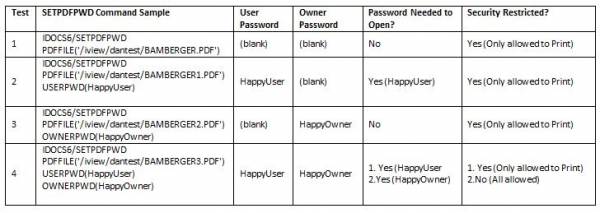
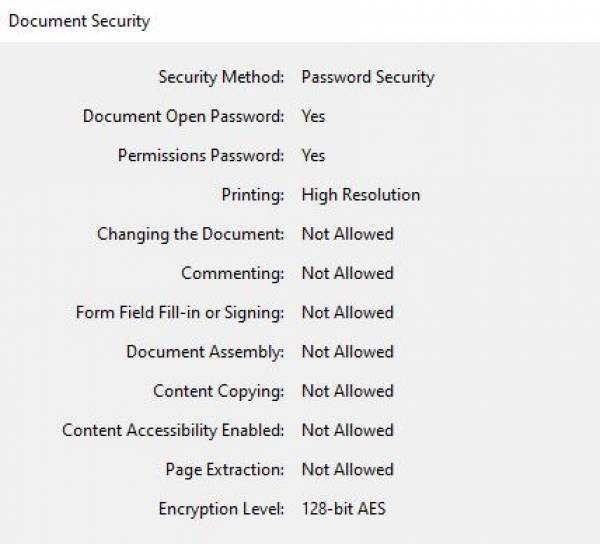
NOTE:
Need to install IFDJAVA.JAR file as of 08/12/2022
The SETPDFPWD API must be registered for use.
SPLCOMBINE
Quick utility (added 6.99 3/11/2022) has been created to combine all *SCS/*AFPDS spool files in an output queue.
Combine multiple splfs (SPLCOMBINE)
Type choices, press Enter.
Source Output Queue . . . . . . Name
Library . . . . . . . . . . . *LIBL Name, *LIBL
To Output Queue . . . . . . . . Name
Library . . . . . . . . . . . *LIBL Name, *LIBL
To SPLF user data . . . . . . . Character value, *FIRST...
To SPLF form type . . . . . . . Character value, *STD...
To SPLF name . . . . . . . . . . *FIRST Name, *FIRST, *LAST
To SPLF Owner . . . . . . . . . *CURRENT Name, *CURRENT, *FIRST
Hold new SPLF . . . . . . . . . *NO *YES, *NO
Bottom
F3=Exit F4=Prompt F5=Refresh F12=Cancel F13=How to use this display
F24=More keys
Source output queue: all SCS/AFPDS in this output queue will be combined into a single spool file and outputted to 'To Output Queue' with the other spool attributes are specified in 'To' fields-
[ Up to Main Menu ]