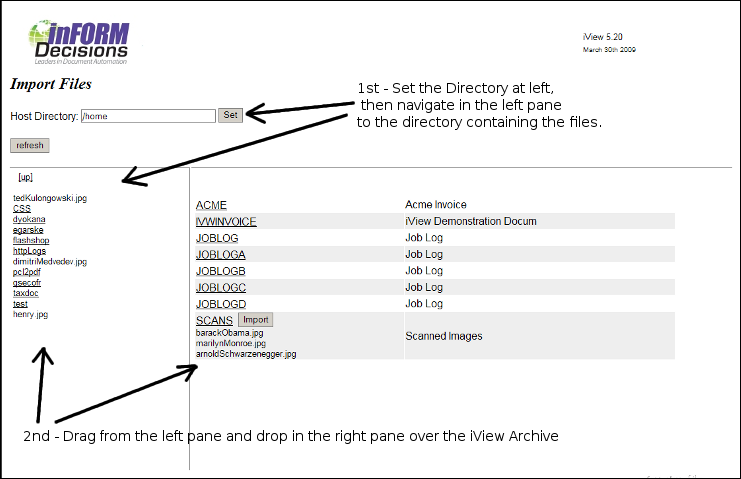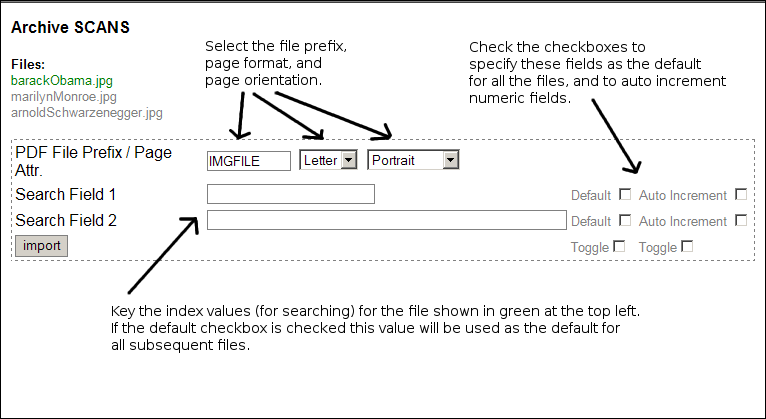Table of Contents
[ Up To Index ]
Importing Scanned Images into iView
iView 5.20 adds the capability to import scanned images into iView using a simple web interface.
Logged in as the administrator (specified in i5_def.php), take the option from the home page to Import From Folder.
This function has been tested on Internet Explorer 7 and Firefox 3. Other browsers, including earlier versions of IE and Firefox, are not guaranteed to work.
File Types: You may import scanned images in JPEG and PNG formats, or PDF documents.
Import From Folder
Navigating to the proper directory
Set the directory intially by entering the directory in the Host Directory field and clicking the Set button. This will populate the left pane with the files and directories in that initial directory. Root directory (/) is a good choice if uncertain. If the process lacks adequate authority to a directory the directory will appear empty.
One can navigate in the left pane by clicking on a folder to descend in to the folder, or clicking on the [up] link to ascend to the parent directory.
The directory structure is on the i5 server. Since the i5 can navigate to networked folders using the QNTC file system or using NFS, the directories displayed can be networked directories.
Selecting Files to Import
One in the correct directory, drag the file you wish to import over the archive into which you would like to import them and then drop the files. The files will vanish from the left pane and attach to the archive. You may move the files back to the left pane or move them to another archive in the right pane. At any time you may reset the entire page by pressing the refresh button.
When the file selection is complete, for each archive click the Import button to start the import process.
Entering the Index Values
Upon clicking Import, the import dialog appears. It will appear for each file you have selected to import.
- File Prefix: The archived pdf document will have this character string as a file prefix.
- Page Format: Specify the page size of the pdf document, sufficient to enclose the scanned image.
- Page Orientation: Specify portait or landscape as best.
For each of the listed index fields (defined in the archive setup):
- Index Value: Key the value to be used for the search index. This is the character string against which end users will enter search terms.
- Default: Check this box to make the entered value the default for the index value for all files in the import process.
- Auto Increment: Check this box to increment the entered index value for each file, as for example with a check number. The value must be numeric.
Importing the File
After the dialog is complete click the import button. The file will import into the archive, and the dialog will advance to the next file you have selected.
End of the Process
At the end of the process you should close the import dialog and return to the main import page. You can then hit the refresh button to refresh the file listing.
The original files from which the import was done remain in the original directory. iView imports copies.
[ Up To Index ]