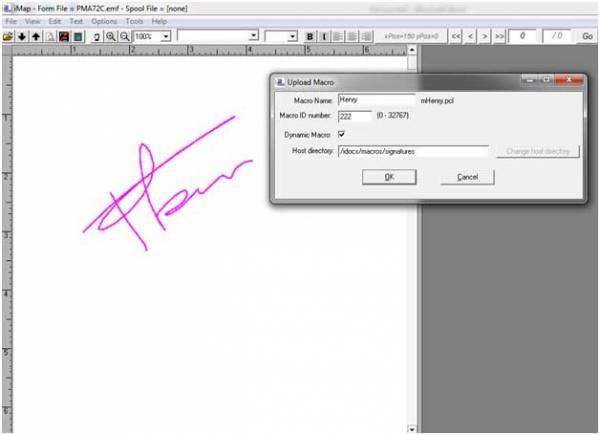This is an old revision of the document!
Create and format Excel Templates
General Note:
iDocs will use the Form Application to hold the instructions to follow to create the output as an Excel sheet which is formatted. There will be similarities to the structure of the Form Application. For the Front Side Overlay field we’ll use a Excel file (.XLS) instead of the Macro file (.MAC); for the Mapped Field we’ll use one of three different Map Types…
Map Type 8 = *XLS Header Field
Map Type 9 = *XLS Detail Field
Map Type 1 = *XLS Total (Footer) Field
The Map Field’s To/From Rows and Columns will select the data on the spool file which you want to use to appear on the Excel sheet.
The Map Fields will correspond to the Cell Location and Name on the Excel sheet which will be use as the overlay/template.
For example if you have Mapped Field side01001 on the Form Application and the Map Type is 8 as the header and you position the Map Field name in a cell location on the Excel sheet that is on top, the data will appear in that location in the cell. This will become easier to see as you setup your first Form Application.
Create and format the Excel sheet:
Open Excel and start to position your Map Field name in the location you want them to appear.
Note: You may find it easier to first map the field name on a Form Application so you know which fields will be header fields and which fields will be detail fields and to see the field names.
Here is a sample view of a formatted Excel sheet:
Note: Check box Dynamic macro should be checked if we want to create a dynamic macro (file pcl should be formatted: m + macro name + .pcl
iMap will create pcl file for whole page so we need to locate signature to corresponding position on form.
The dynamic macro mapped field requires these settings.
- The mapped field must be a type 5.
- The F13 key needs to be pressed to insure that the IFS directory path is correct. This path must then contain the macro file. The default path is /idocs/macros/signatures. The macro file must be in this directory.
- The macro file must be correctly named: the macro file name must begin with an m. So if the data from the spooled file contains the value FOO, then the macro file must be named mFOO.pcl. This is not case sensitive. Note that greenbar text is frequently uppercase.