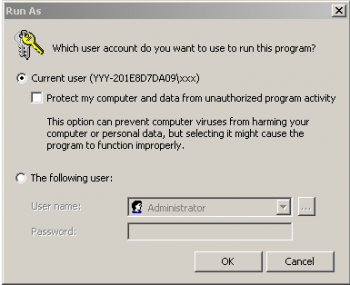pub:imapinstallissues
Table of Contents
[ Up To Index ]
iMap Installation Issues
iDocs Driver Fails to Install
The usual reasons that people have trouble installing the iDocs Driver are:
- The iDocs Driver Queue is not empty: The prior version fails to uninstall because there are documents waiting to print in its queue. Remedy - delete all documents in the queue and restart the application.
- Driver Files Fail to Copy: The files needed to install the HP LaserJet 4 printer driver, used by the iDocs Driver, can not be copied into the printer driver system directory because the installing user lacks sufficient authority. There are several possible remedies:
|
iMap Fails to Install
Failure of the entire application to install is much rarer than driver problems. The issue is almost invariably user authority to the target directory.
If you can not find a user profile with adequate authority, consider installing to a different target directory than the default c:\program files\inFORM Decisions\iMap. Program Files is a system directory and sometimes installing to a directory to which Windows has no prior claim, such as c:\iMap, will resolve an authority issue for the iMap application installation.
[ Up To Index ]
pub/imapinstallissues.txt · Last modified: 2022/06/25 17:02 by 127.0.0.1